Questions about out products and services
Depending on the data transfer to be secured or the domain you wish to equip to obtain the HTTPS address, different certificates are for sale on our site. In the "Buy SSL certificate" page, a purchasing guide allows you to understand the different mentions of an SSL (OV, DV, EV, Wildcard, SAN, multi-domain...).
If you don't know which certificate to choose, our "Find the right certificate" page will guide you through a series of questions to help you find the right SSL certificate for your needs. In addition, for any additional request or additional information, our experts can also be contacted free of charge on +33 185 091 509.
DV : Certificate with Domain Validation
Includes HTTPS address + green lock. Ideal for small businesses with low traffic, this domain ownership verification carried out every 2 years minimum can require the generation of a CSR, the validation of an email sent to a general address or Whois and the uploading of a file on the server.
OV: Certificate with Organization Validation
Includes HTTPS address + green lock: Exclusively for professionals, this validation is carried out every two years and offers the highest authentication guarantee for a business to its users. It can require the generation of a CSR, the referencing of the business in official sites such as yellow pages or Kompass; forwarding proof of existence of the business or receiving a phone call.
The Extended Validation option gives the highest level of authentication possible. This secure green address bar increases users’ confidence. The certificate with EV is delivered after an OV (Organization Verification) and includes the https Address + green lock + green bar with company name.
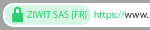
Offering the greatest transparency to users, particularly against phishing, it is recommended for the e-commerce, banking, telecommunications and industrial sectors.
Certificates using SAN (Subject Alternative Names) are powerful tools that secure multiple domain names in an efficient and cost effective way. Issued after an OV, they secure multiple domains and sub domains.
Issued after an OV or a DV, the wildcard certificate secures an unlimited number of sub domains on a server of an unlimited number of servers (details on the product information sheet of the certificate) During the generation of the CSR, the "*" character must be used at the start of the common name.
Here are our tutorials to generate the CSR of your SSL certificates:
How to generate a CSR with Apache Openssl How to generate a CSR with ISPConfig How to generate a CSR with cPanel How to generate a CSR with IIS How to generate a CSR with Cobalt How to generate a CSR with ENSIM How to generate a CSR with H-Sphere How to generate a CSR with IBM HTTP How to generate a CSR with iPlanet Server How to generate a CSR with Ipswitch How to generate a CSR with Jakarta Tomcat How to generate a CSR with Lotus Domino Server 4.6X and 5.0X How to generate a CSR with Plesk How to generate a CSR with Webstar How to generate a CSR with Zeus CSR : Country codes Request for a quote from an expert to generate a CSRUse our free online tool to test a CSR.
Here are our tutorials to install your SSL certificate: How to install SSL certificate on Apache2 How to install an SSL Certificate with Plesk Panel How to install an SSL certificate on Microsoft IIS 7 How to install an SSL certificate on Microsoft IIS 5 & 6 How to install SSL certificate with ISPConfig How to install SSL certificate with cPanel How to install an SSL certificate on Nginx How to install an SSL certificate with Tomcat 7 How to install an SSL certificate with Webmin How to install an SSL certificate on Windows IIS 10 How to install an SSL certificate with FileZilla Server How to install an SSL certificate with Zimbra How to install an SSL certificate on OS X Server How to install an SSL certificate with Juniper Secure Access How to install an SSL certificate with Kerio Mail Server How to install an SSL certificate with WebSite Pro How to install an SSL certificate with Cisco ASA 5510 How to install an SSL certificate with Citrix Access Gateway 8.0 How to install an SSL certificate with Microsoft Exchange Request for a quote from an expert to install the SSL certificate
Use our free online tool to convert an SSL certificate (PEM, DER, PKCS#7, PKCS#12).
To check that your SSL certificate (https:// address) has been correctly installed, we invite you to use our online tool to check the validity of the SSL certificate.
Once you created a “fileauth.txt” file and followed carefully our tutorials, you just have to wait! The Certificate Authority robot will perform an automated check in order to detect the file. If it’s detected, the domain ownership will be approved and your certificate will be issued.
If your choose a validation by file, you’ll necessarily have to create the “fileauth.txt” file. To get around that step, you may validate the certificate ownership by email.
You can change the validation method after you placed an order by logging in to your user account.
Once you’re logged in, click on the “Options” button.

Then, click on the “Cancel & Modify” button.

No need to reissue your certificate! You just have to copy the private key, the public key and the SSL certificates (server, temporary and root) to the new server. To help you set up your certificate, you can follow one of our tutorials on our website.
The delivery time mentioned when ordering is only given as an indication. The delivery time falls within the responsibility of the Certificate Authority. However, if you consider that the delivery period takes much more time than the one announced, please check:
The delivery time essentially depends on the kind of certificate that you ordered. Therefore, delivering an OV certificate takes more time than a DV certificate.
On our website, we mention an average delivery time. However, many factors can delay the certificate validation by the Certificate Authority. If you consider that the certificate delivery takes much more time than announced on our website, you can cancel your order and get a refund from your user account.

Now you only have to click on the “Request refund” button.

For obvious security and confidentiality reasons, we don’t store your private key. Only the public key is required to place an order. If you lost your private key, you must generate all the keys again. Therefore, save preciously your private key when it’s generated.
If you want to get a new private key, you must reissue the certificate. Go to your user account to perform the following procedure:

Then, click on “Options”.

And finally, click on the “Reissue” button.

No matter the reason, you can request a refund for your SSL certificate within 30 days after ordering.
In order to do this, you must go to your user account.

Then, click on “Options”.

Finally, click on the “Request refund” button.

If you placed an order but didn’t get your certificate yet, here’s the procedure to change your contact details:

Once you clicked on “Options”, select the “Cancel & Modify” button.

If you want to change your contact details after purchasing your SSL certificate, you must reset your order within 30 days after placing it. By resetting the order, the current certificate will be canceled and you’ll have to go through all the validation steps again. In order to do this, follow these steps:

When you’re in the option menu, click on “Cancel & Modify”.

An SSL certificate is standard: it is supported by almost every server. Nevertheless, it turns out that some servers require you to convert the file extension. In that case, you can use our SSL converter for free.
In other cases, some hosts deliberately prevent and/or restrain you from setting up SSL certificates from specific brands. In this situation, please contact our technical support.
Nothing could be more simple! A few weeks before your certificate expiration date, you can renew it right from your user account. You can extend your certificate validity as from its expiration date.
To renew your SSL certificate from your user account, follow these steps:
Go to your user account and click on “Renew”.

If you successfully just paid, please wait a few minutes in order for your payment to be processed by our staff. Beyond 30 minutes, something probably went wrong with your payment to our banking partner. In that case, please consider re-initiating your payment.
Ultimately, if your first payment went through a few hours later, we’ll immediately contact you and refund the overpayment.
This message means that we’re waiting for the Certificate Authority’s answer. If you consider that the validation period takes much more time than announced, please check:
Theoretically, no. However, we recommend that you switch all your website sources into HTTPS to avoid any mixed content. If you want to make sure, you can try our HTTPCS Integrity solution for free.
For security reasons, HTTPCS never saves your payment method. You payment details are stored by our business partner, Stripe, which is compliant with the GDPR and the PCIDSS standard.
You can delete your card at any time by following the procedure below:

Then, click on “Payment management”.

Then on “Payment methods”.

Finally, in the payment management menu, click on “Delete my card”.

If you didn’t get a confirmation email 30 minutes after ordering, including in your spam folder, and that your order still displays “pending payment”, it means that something went wrong with your payment. In that case, please re-initiate payment with another credit card.
Due to high transaction fees, we had to remove PayPal from our website. However, you can still pay for your order with other payment methods.
To generate a CSR, you have two choices:
Any refund request made from your user account will processed within 24 business hours. However, it may take a few days for the payment to be credited to your account.
Yes, you can choose another SSL Certificate Authority. In order to do this, you must place a new order from our website, then choose a new Certificate Authority.
In this situation, we recommend that you place a new order to fill in your new contact details.
As cybersecurity experts, we strongly advise you to have an SSL certificate on your website in order to secure all communications with users and avoid warning messages on internet browsers. Nevertheless, if you really want to uninstall your SSL certificate, you can do it at any time by disabling it from your server.
You can delete your HTTPCS account right from your user account. In order to do this, click on the “Account information” tab.

Once you’re on the account information page, click on “Account deletion”.

If you can’t seem to create the “.well-known” folder, you can choose a validation by email. To do this, go to your user account and click on “Options”.

Then, click on “Cancel & Modify” to change the validation method.

It’s likely that your certificate is incorrectly installed on your server. If you haven’t done it yet, you should follow our installation tutorials.
If you still can’t seem to set up your SSL certificate after following thoroughly our tutorial, feel free to reach our technical support. You can also ask for a quote to get one of our cybersecurity experts to set it up remotely.
Yes, you can reissue an SSL certificate. This operation can be performed from your user account.
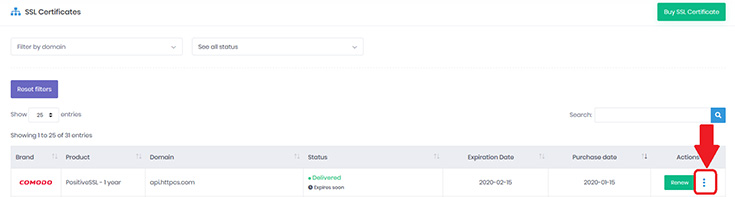
Then, click on “Options”.

Finally, you just have to click on “Reissue” and that’s it!

If you chose a validation by email, you must have an address with a specific root and the domain name of your company. For instance, to validate an SSL certificate for the Ziwit.com website, you must have one of the following addresses:
If that’s not already the case, we recommend you choose a validation by file or create an address with one of the roots above in order to validate the order.
If you already ordered and want to change the validation method from your user account, it’s not too late!

Click on “Cancel & Modify”, then you’ll be able to change the certificate validation method.

To validate your domain using the File Auth DCV method, DigiCert provides you with a URL and a token value. The URL does two things:
Below are some of the more common issues we run into when troubleshooting the reason File Auth checks fail. The File Auth DCV process was designed to keep an unauthorized individual from using a domain they do control to validate and get a certificate for a domain they don't control, such as one of yours.
If you modify the URL in any way (change to the FQDN, capitalize a lowercase letter, forget to add a period, etc.), we won't find the fileauth.txt file with our generated random value in it.
For example, if we provide you with this URL: [http://yourdomain.com]/.well-known/pki-validation/fileauth.txt, don't add www to it ([http://www.yourdomain.com]/.well-known/pki-validation/fileauth.txt) or capitalize a letter that wasn't capitalized in the original URL ([http://yourdomain.com]/.well-known/PKI-validation/fileauth.txt).
To complete domain control validation for yourdomain.com, place the fileauth.txt file on the exact domain you want validated; the one we generate the URL for. We won't look at a different domain or subdomain to find our random token. We only look at the domain you want validated (such as the domain on your certificate order).
For example, if you need yourdomain.com validated so that you can request SSL/TLS certificates for it, we generate a URL for this domain - [http://yourdomain.com]/.well-known/pki-validation/fileauth.txt. Don't place the fileauth.txt file on sub.yourdomain.com or modify the URL and place it on yourotherdomain.com - it won't work. We can't find the fileauth.txt file on these domains - only on yourdomain.com.
yourdomain.com and www.yourdomain.comIf you want us to validate www.yourdomain.com and yourdomain.com, place the fileauth.txt file on yourdomain.com. This validates both yourdomain.com and www.yourdomain.com. We won't look at www.yourdomain.com to find the fileauth.txt file.
Free Base Domain SANIf you received a free base domain SAN on your SSL certificate, make sure to place the fileauth.txt file on the base domain. We need to validate the domain on the SSL certificate order.
When you create the fileauth.txt file, copy the DigiCert provided token value and paste it in the file. Don't add the word "token" or any other text.
Because we only read the first 2kb of the fileauth.txt file, additional text blocks us from validating your control over the domain.
When using the File Auth method for domain validation, the fileauth.txt file may be placed on a page that contains up to one redirect. With a single redirect, we are still able to locate the fileauth.txt file and verify your control over the domain.
For example, you need a certificate for http://example.com, but the page redirects to https://www.example.com. That's okay. You can place the fileauth.txt file on the http://example.com page. We will still be able to follow the single redirect to validate your control over http://example.com.
However, if you place the fileauth.txt file on a page with multiple redirects, we won't be able to locate the file. Multiple redirects block us from locating the fileauth.txt file and validating your control over the domain.
For example, you need a certificate for http://multiple-redirect.com, but the page redirects to https://www.multiple-redirect.com and then redirects again to https://www.single-redirect.com. In this case, you must still place the fileauth.txt file on the http://multiple-redirect.com page. However, you will need to disable the second redirect (https://www.single-redirect.com) long enough for us to locate the fileauth.txt and validate your control over http://multiple-redirect.com.
Every SSL Certificates have a maximum validity period of 1 year since September 2020.
However, in order to make life easier for our customers and take advantage of attractive prices, we offer multi-year offers up to 5 years.
To take advantage of the maximum duration of your certificate (2 years and more), you will have to reissue your certificate after 1 year of validity. This SSL certificate reissuance is free. A CSR will be required to perform the procedure.
Following the reissue, you will get a new certificate (always with a maximum validity of 1 year). If you have purchased a certificate for 3 years, you will need to do this twice during the life of the certificate.
As with the renewal, you will receive warning emails to reissue your SSL certificate before the expiry date.
To reissue your certificate:
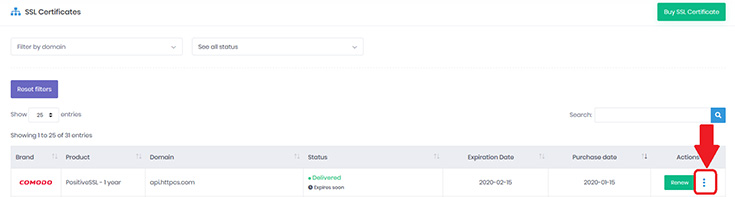
Then, click on “Options”.

Finally, you just have to click on “Reissue” and that’s it!
